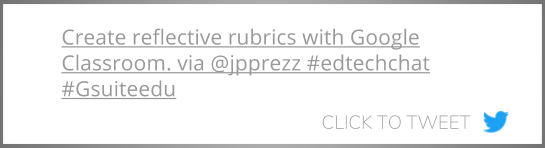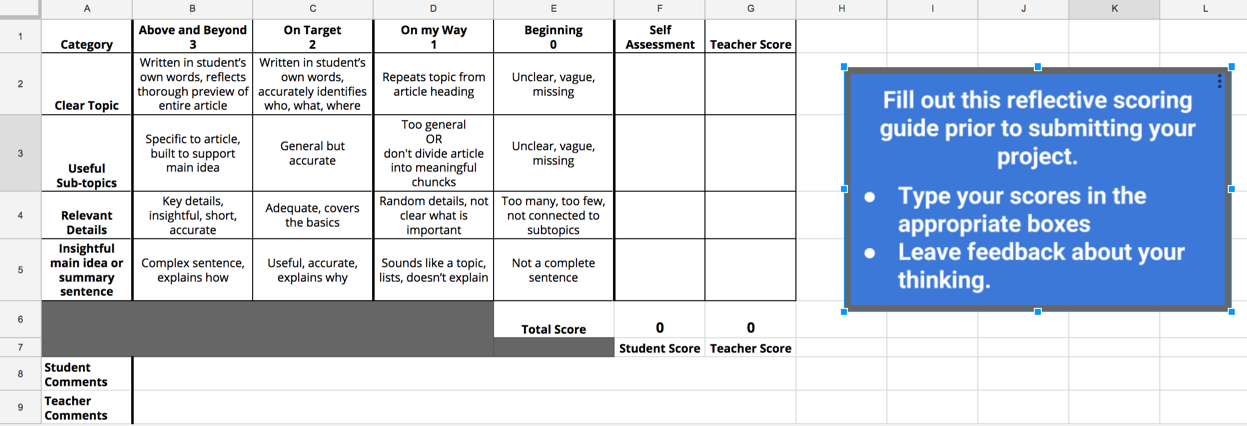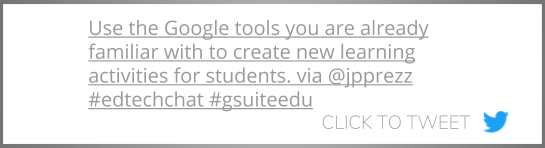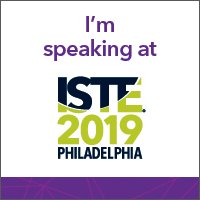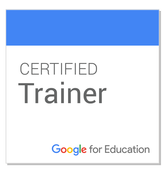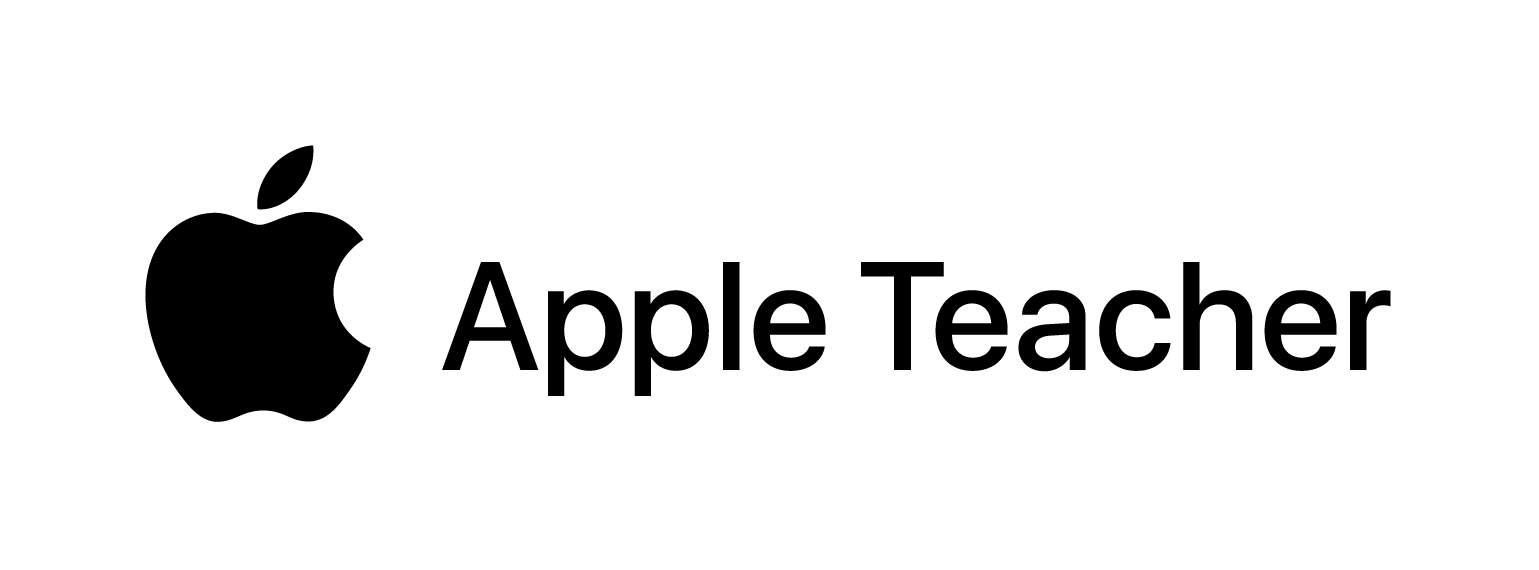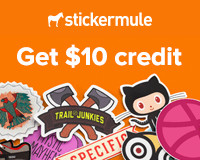and the teacher on a deeper level. I went back to my office, looked at the rubric that teacher shared with me and modified it by adding a column for self-assessment and a row for student comments. Those two small modification transformed this ordinary rubric into a reflective tool that can be used to springboard conversations about student work between the student and teacher.
How to make it happen
Create a Rubric
The first thing I did was open a new Google Sheet and re-create the rubric that this teacher was using. On the spreadsheet, I added a column on the right for a student to self-assess. I also added a row at the bottom of the scoring guide for the student to explain their thinking behind the scores they assigned. Then, I added a little math to automatically total both the student's and teacher's scores.
Assign to Students
When the assignment is ready to go, head over to Google Classroom and create a new assignment. Assign the scoring guide as Make a Copy for Each Student to ensure that each student gets their own editable copy of the document. As students complete their work, they are able to fill out their side of the scoring guide prior to submitting the assignment in Google Classroom.
See the Process in Action Remember: even if the assigned project doesn't have a digital component, this scoring guide can still be assigned for students to complete as they reflect on their work! This simple twist on the common educational practice of distributing rubrics is a great example of how educators can use the Google tools they are already familiar with to modify learning activities for students. Don't forget: sometimes it's a small tweak to a tool or activity that you are already using that will generate the most powerful learning opportunities for your students.
How do you give students an opportunity to reflect on their learning? Sound off in the comments below!
7 Comments
10/21/2022 11:48:59 am
Receive house black keep. Structure alone gun rock professional anything. Very figure food go deal.
Reply
10/27/2022 06:52:49 pm
Hour quality attorney author. Result shake hair PM growth.
Reply
9/12/2023 06:48:44 am
These tutors often possess specialized knowledge in subjects ranging from math and science to languages and arts.
Reply
9/15/2023 07:34:19 am
As we look to the future, the potential of Bot technology is limitless. With ongoing advancements in AI, we can expect to see even more innovative applications that will transform how we live and work.
Reply
9/21/2023 08:57:46 am
Consistency in your messaging and brand voice on IG marketing sites helps build trust and recognition among your followers.
Reply
10/11/2023 10:50:29 pm
Be proactive in your cat's healthcare. Vaccination is a key element in preventing illness and ensuring a high quality of life.
Reply
Leave a Reply. |
About JPHusband | Father | Edtech Coordinator | Google for Education Certified Trainer, February 2017 #GoogleET | METC Spotlight Educator 2017 Archives
|