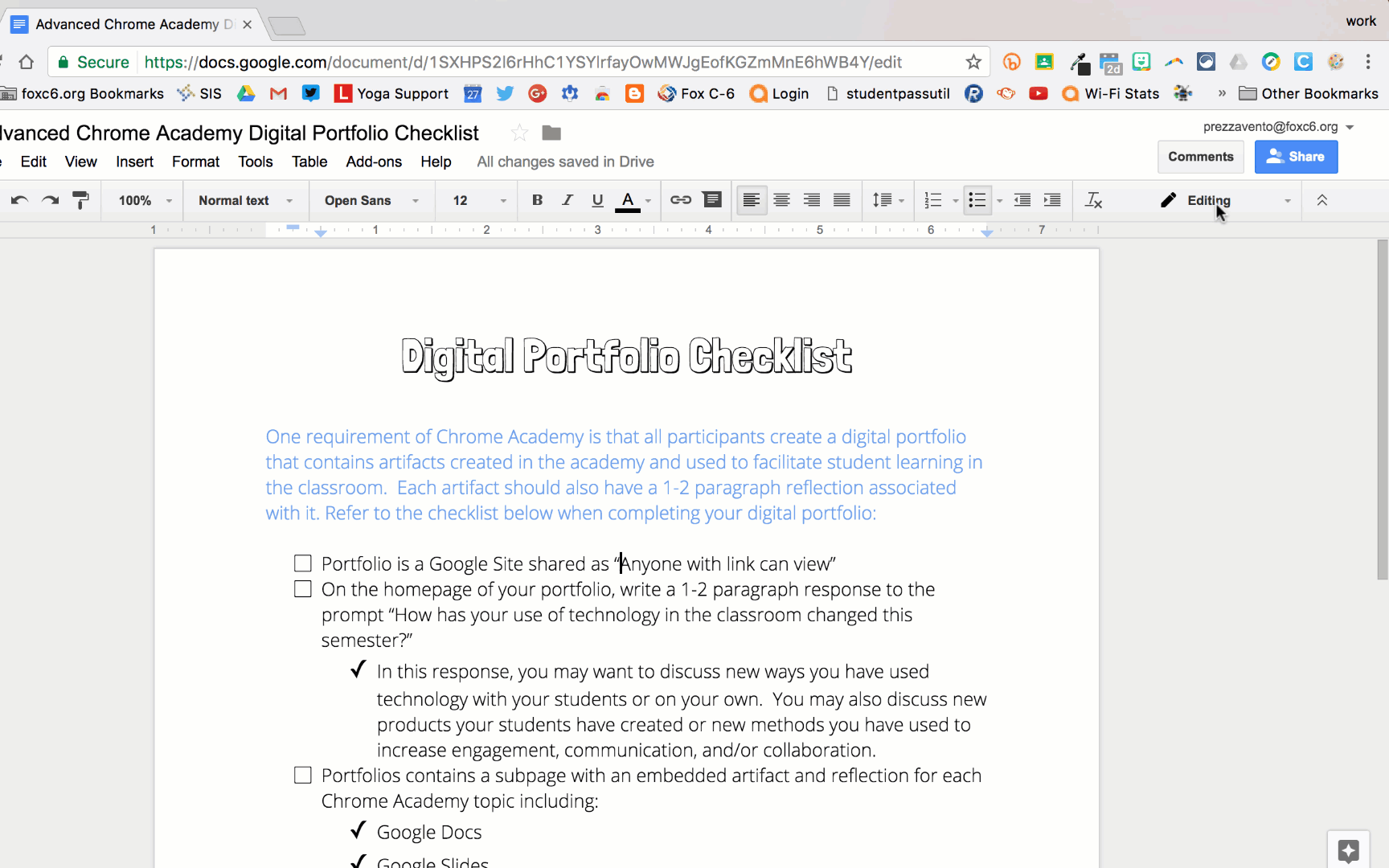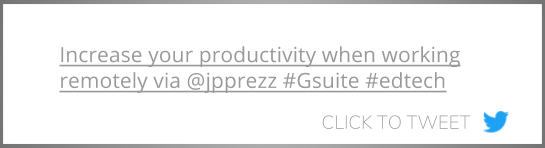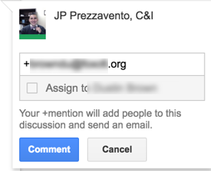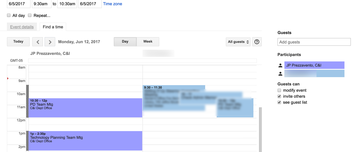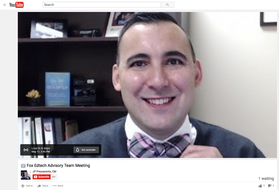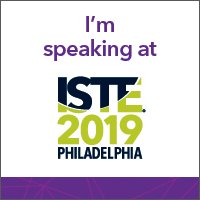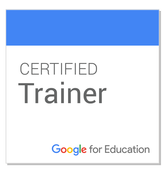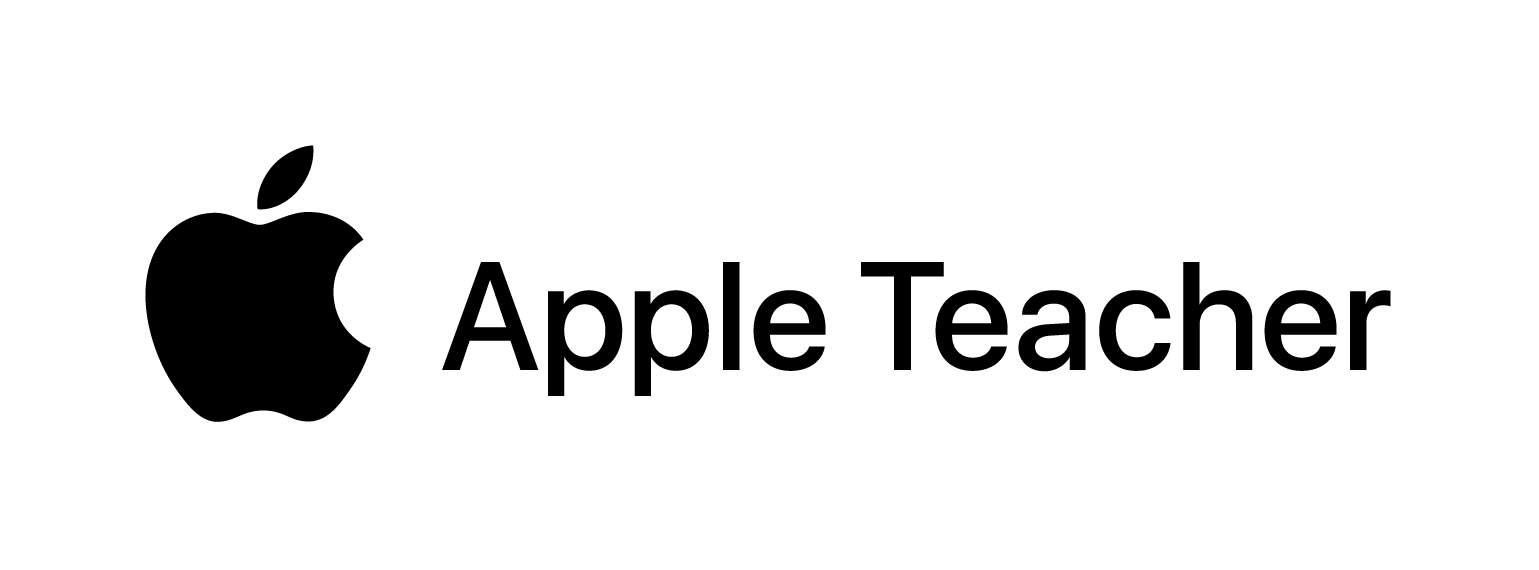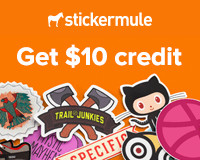Needless to say, it was a little tricky getting all of our end of the year work efficiently and effectively. However, thanks to G Suite tools, meetings were rescheduled, collaboration took place, and deadlines were met. In the next few paragraphs, I will share some of the ways Google tools can help get work done and connect people remotely. Suggested Edits in Google Docs
Suggested edits allow collaborators to suggest an edit to a document that is highlighted. When the author opens the document, he/she will see a the suggestion highlighted with a check to accept it or an x to reject it. During my time working remotely, I had to give feedback to my Director of Technology on a draft of our AUP. All of my feedback was left as suggested edits so that he could run through the document and quickly accept or reject changes to the document. Assign a Task in Google Docs
While working remotely, assigning tasks in Google Docs is a great way to loop team members in on projects they need to help with. While we were out of school I was able to work on video scripts, assigning sections to my colleagues as I needed to. This made the process run more smoothly than it would have otherwise. Find Time for Meetings in Google Calendar To make it easier to know who is available when, use Google Calendar's find a time feature. To use this feature, simply add guests to a meeting, then click "Find a Time" to see what their calendars look like. Google will highlight times when everyone is available to help you schedule your meeting. Conduct Virtual Meetings with Google Hangouts on Air
When I had to reschedule my district edtech advisory team meeting, we met via Google Hangouts on Air. Holding a meeting this way gives the opportunity for an unlimited number of people to attend the meeting. Up to 25 people can participate in the Google Hangout. Additionally, since Hangouts On Air broadcast on YouTube, as many people as needed can view participate on YouTube. This was a great way to give team members an opportunity to attend a meeting right after school or from home without having to add extra travel time into their day. As an added bonus, anyone who couldn't attend the Hangout, since it was a Hangout on Air, it was saved to YouTube, allowing anyone to go back and watch it later (which many people did). Through the YouTube video description, I was also able to share links to the meeting agenda and supporting documents for easy access. Setting up a Google Hangout on Air is a quick process and can be completed through your YouTube channel's creator studio. Of course in addition to having team meetings via Hangouts on Air, short, one-on-one or focus team meetings can take place via Google Hangouts. Those hangouts can be scheduled through Google Calendar or started as needed through the Google Hangout chat box in Gmail. Working remotely, away from your team can make collaboration a little tricky. However, by tweaking your workflow and utilizing a few G Suite tools, a team can continue to be productive.
What are some of your go-to tips for collaborating remotely? Sound off in the comments below!
0 Comments
Leave a Reply. |
About JPHusband | Father | Edtech Coordinator | Google for Education Certified Trainer, February 2017 #GoogleET | METC Spotlight Educator 2017 Archives
|