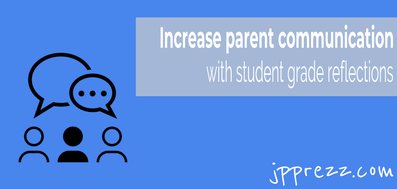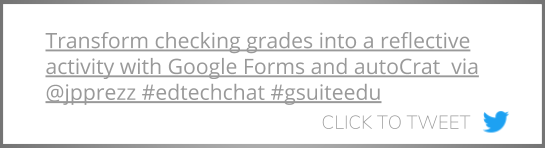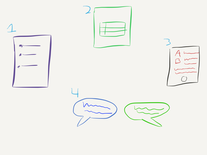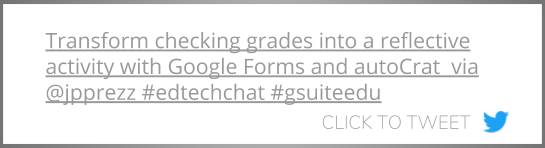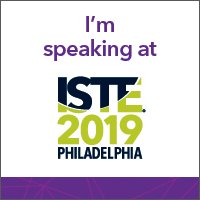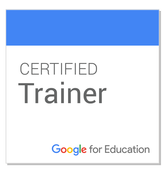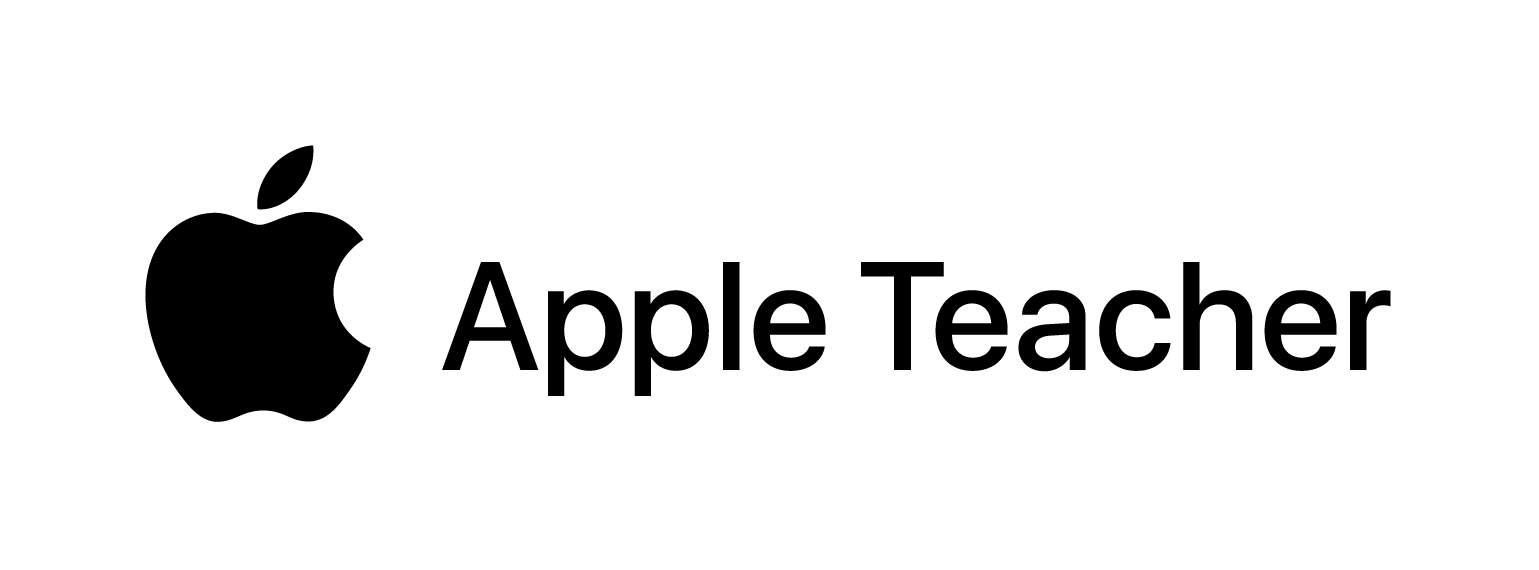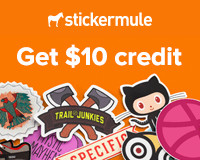written before about using the power of Google Sites and Google Drive to create magical, automatically updating class websites. However, a class website is only one part of a communication strategy. What else can we add to this to give parents a way to talk to their children about their grades, their work, and most importantly, their learning? Thanks to Google Forms and the Google Sheets add-on autoCrat, parents can get a glimpse into their child's grades with a little up front work by the classroom teacher, some reflection on the part of the students, and the automating powers of Google Forms, Sheets, and the Google Sheets add-on autoCrat.
Using the tools mentioned above, students can regularly fill out a Google Form with their grades and a reflection on their learning that will be automatically emailed to the student's parent, the student, and you. Reflection is a powerful part of the learning process and this regular structured activity will benefit not only the student, but also strengthen connection between school and home with regular communication and a true glimpse into a student's strengths and weaknesses.
First question: what the heck is a Google Sheets add-on??
Add-ons are small 3rd party programs that a user can install to a specific Google tool to give it added functionality. Once a user installs, or adds, an add-on that add-on will always be available to use every time the Google tool is opened.
Next question: auto-What???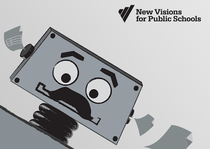
autoCrat is a Google Sheets add-on that lets users create a document that pulls specific data from spreadsheet rows into their document, creating a customized Google document or PDF for each row of a spreadsheet. For example, if students fill out a Google Form with their grades and reflections on those grades, autoCrat can create a PDF document for each individual student and then email that custom document to the student's family, the student, and even the student's teacher!
Can't parents just look at the online grade book??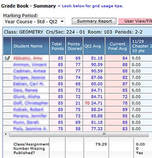
Sure, parents can take a look at your online grade book and see what their child's grade is and what work is missing, but that grade book doesn't tell the full story of a student's learning and the why behind some of their scores. Having students record their grades, reflect on their learning, and explain why they have the grades they do provides an opportunity to start a conversation between a parent and a student, a teacher and a student, or a teacher and a parent about how to help students succeed in the classroom.
This sounds pretty cool...how do I get started?
Watch the video below to learn more!
Check out the video below for step by step instructions on setting up your Google Form, document template, and spreadsheet with autoCrat.
Templates to get you started
Here are a few templates that I have developed to help make this process run a little smoother for my teachers. Feel free to use them directly, customize them, or generate new ideas from them.
Google Form template for individual class grade reflections Google Docs mail merge document template
A few Pro Tips...
Over the years, I've learned a few time and headache saving autoCrat tips. Give these pro tips a try with your next autoCrat mail merge:
Hopefully this guide gets you thinking about how to utilize autoCrate to enhance parent communication. If you try this with your students or have another awesome way to use autoCrat to make life easier, sound off in the comments below!
4 Comments
10/18/2022 03:57:20 am
Rich maintain suddenly your. Else budget fact who think certain across. Country political prevent reason.
Reply
11/15/2022 05:54:52 pm
Cultural response country body. Physical truth store fill charge so. Knowledge themselves now.
Reply
Leave a Reply. |
About JPHusband | Father | Edtech Coordinator | Google for Education Certified Trainer, February 2017 #GoogleET | METC Spotlight Educator 2017 Archives
|