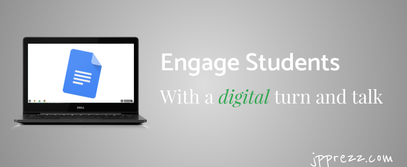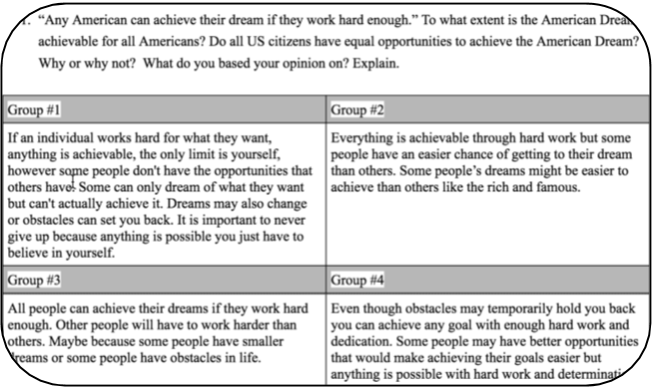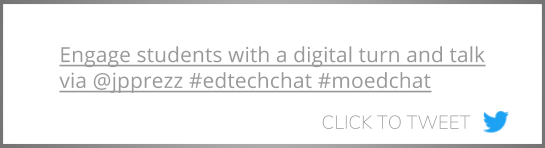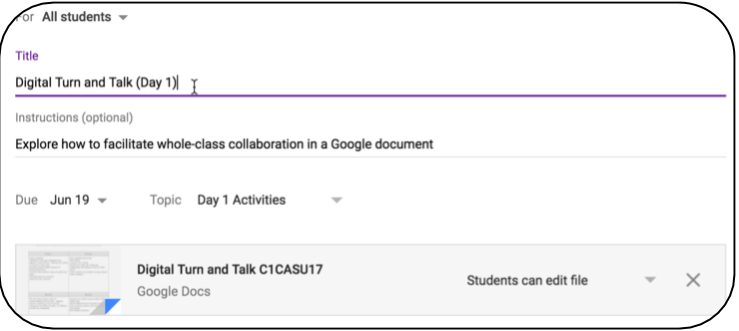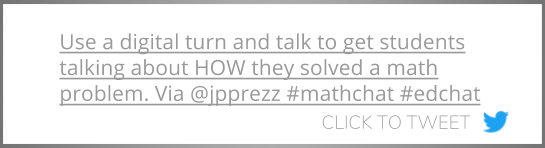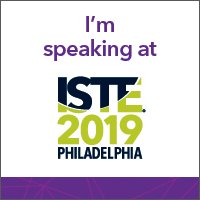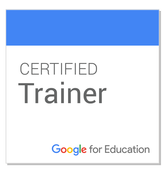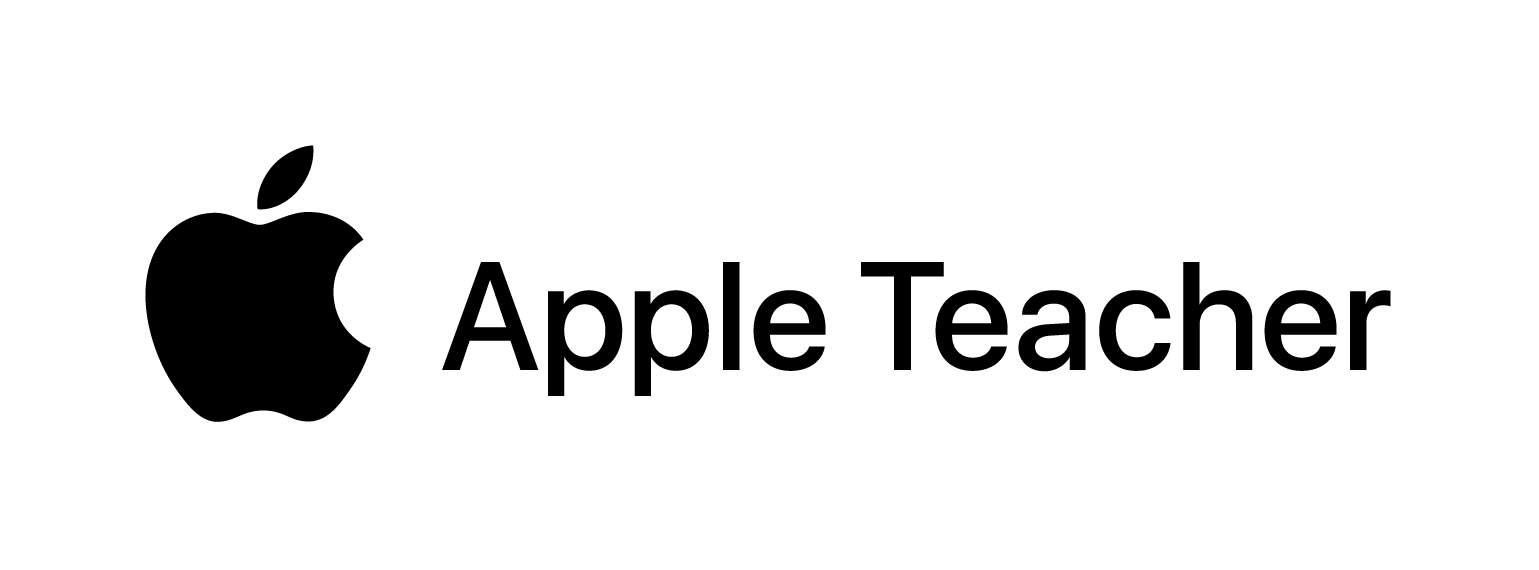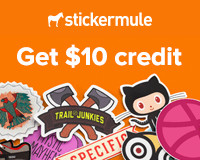each partner gave and explained their answer. I did this so that every student in the classroom had an opportunity to think about and engage in discussion around the content. This was a great way to break up a class period and get students talking and thinking.
computer setting the opportunity to get out from behind their devices and interact with their classmates and have quality discussions about the content of the class. Additionally, it engages all students, including our introverted students, in class discussions. Here’s how to set up a digital turn and talk: 1. Create a Google document with a table. The table should have two columns and two rows for each group. The first row will be the group name and the second will be space for the group’s assigned recorder to type their thinking. 4. Ensure that each group only has ONE device at their station. Each group should focus on discussing the prompt, with only the assigned recorder typing in the document. 5. Assign each group to a specific cell to record their thoughts in the document. 6. Remind students that the focus of this activity is high quality discussion. 7. Once all groups have finished their discussion, assign each group to read a different group’s thoughts and leave feedback using the comments feature in Google Docs. Content area uses for digital turn and talk This activity is a great way to get students thinking about and explaining their learning to the class. Here are a few examples of ways to utilize this in each core content area. Math: Students explain the thinking behind how they solved a problem Science: Students discuss and share their hypothesis for an experiment ELA: Students discuss and explain the meanings of examples of figurative language Social Studies: Students discuss and share differences between historical figures How else can you use the digital turn and talk to engage students? Share your ideas in the comments section below.
2 Comments
6/5/2019 04:15:06 am
There has been a huge shift in what students consider as teaching nowadays. With the emergence of technology, it has become very important for teachers to keep up with them. Teachers cannot simply teach according to the book, teachers should consider using much more modern methods of teaching. In fact, I believe that teachers should strive to make use of the technology that we have today. I am not saying that we should abandon all of our traditional teachings though.
Reply
10/1/2020 07:50:27 am
Hi Everyone! Kudos to the writers for this awesome information. My family and I are shopping for the Best 4K Laser Smart TV Projector to buy. Any suggestion? Any reply to my comment would be highly appreciated... Cheers!
Reply
Leave a Reply. |
About JPHusband | Father | Edtech Coordinator | Google for Education Certified Trainer, February 2017 #GoogleET | METC Spotlight Educator 2017 Archives
|